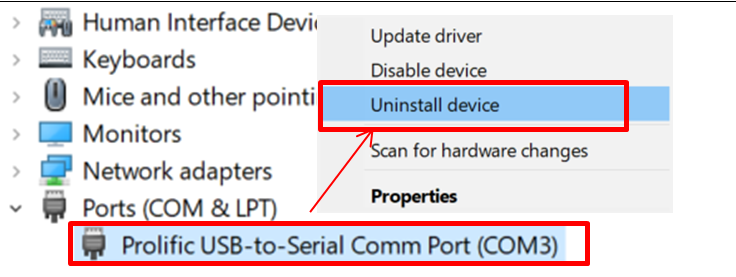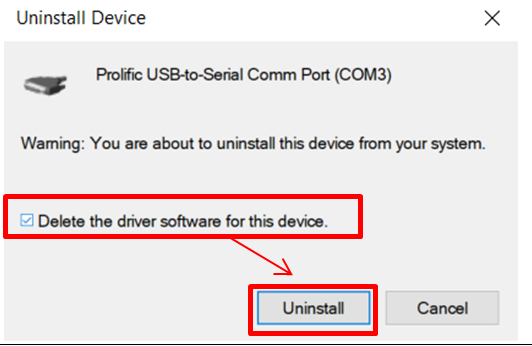Serial NO. : H01317003-EN
| Manufacturing Date | Operation System | Chip Version | Driver Version |
After 2021/03 ~ | Win-11 | PL2303-GC | High Note: Please firstly uninstall old driver before installing new driver !!! |
| 2013/01 ~ 2021/03 | PL2303-HXD | ||
| 2008/03 ~ 2012/12 | Win-7 | PL2303-HX | PL23XX_Prolific_DriverInstaller_V260 |
| Note 1: Step by step uninstall old driver | |
| Go to Control Panel → Device Manager | Important: required to unplug all of AR-321CM devices from computer’s USB Port in the first hand |
| Select Ports (COM & LPT) à select “USB-to-Serial Comm Port”, right click à select “Uninstall device” |
|
| Tick the box of option “Delete the driver software for this device.” à select “Uninstall” | |
| Reinstall new USB Driver for Win11 | USB Driver version: PL23XX_Prolific_DriverInstaller_V300.exe and after |
- Tools for checking chip version:PL23XX_checkChipVersion_v1020.exe
- When auto-simulated USB COM port number is more than 20, it must change number less than 20 ; Moreover, the computer must be restarted after changing the number.
-------------------------------------------------------------------------------------------------------------------------------------------------------------------------------------------------------------------------
Troubleshooting
Q1. AR-321CM could not connect to any of SOYAL software?
Answer:
Problem: USB Driver has been installed, AR-321-CM showed on Device Manager indicated the USB has been connected to the PC, but when wiring controller to the software it always show offline.
Solution: Add USB HUB in between PC and AR-321-CM
Q2 : How to fix it if AR-321-CM COM jumps to the very end?
STEP 1 : Click on Device Manager, locate Prolific XXXX.

STEP 2: Right-click on Prolific XXXX, choose [ Properties]

STEP 3: Choose an unused COM, in this example, COM13 is selected.
3-1 Click on [連接埠設定]
3-2 Click on [進階]
3-3 Choose an unused COM, in this example, COM13 is selected.
3-4 Press [確定].
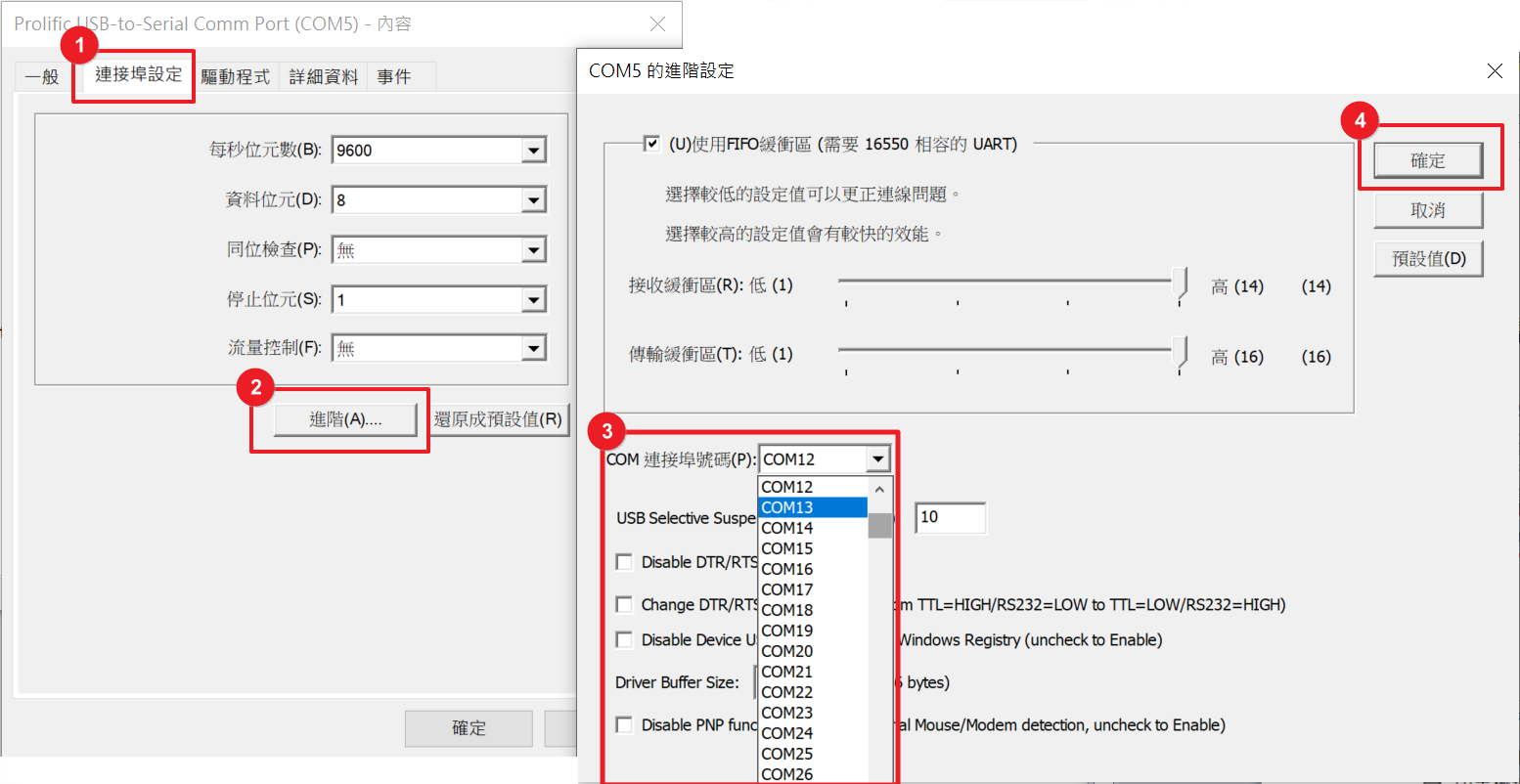
STEP 4: After modification, 701Server can now select COM13.