Serial NO. : H02607001-EN
Date of Editing : 2022-11-08
Questions :How to setup biometric controller of AR-837EF/AR-837EA as weigand reader and enable Anti-Pass back function?
Problem Solving :
Index:
3.Parameter Setting of Weigand Reader
5.Enable Anti-Pass back (If required)
1.Application:
Some customer will connect two biometric readers for one door, so that user can access the door by fingerprint for both door-side and even use fingerprint for anti-pass back.
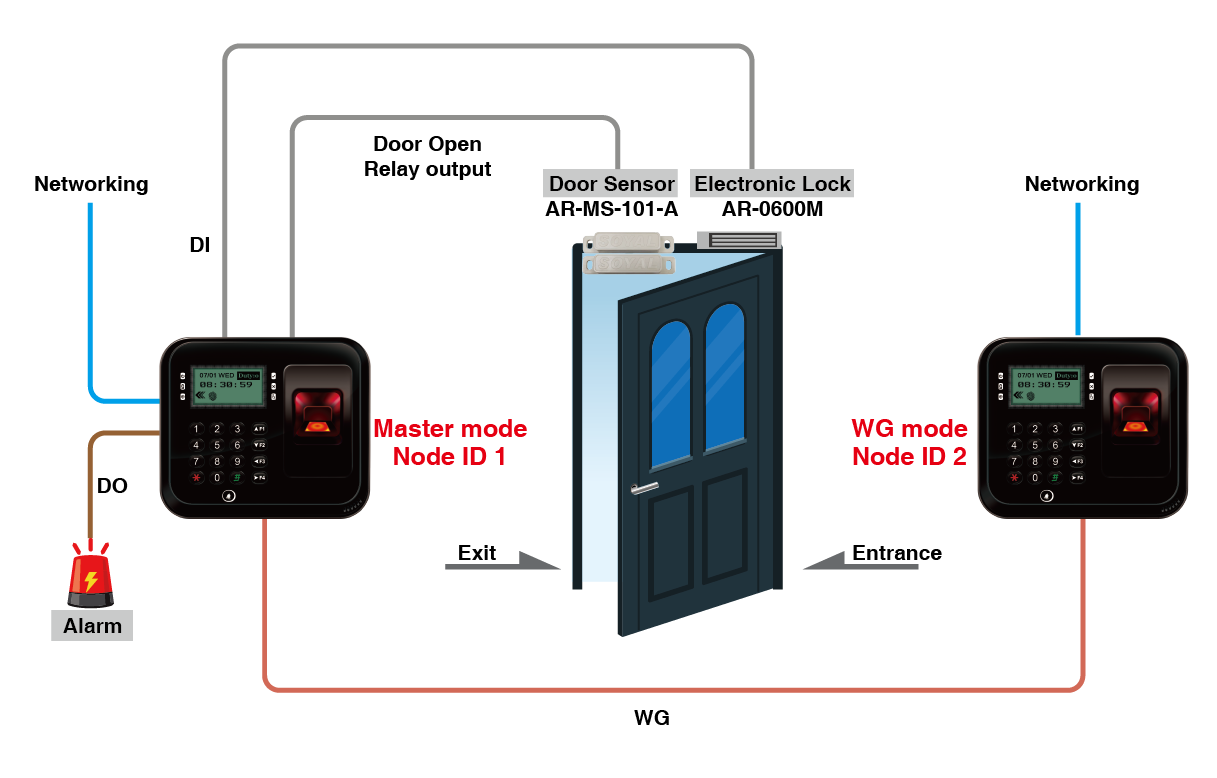
2.Precaution:
(1) When using biometric controller of AR-837EF/AR-837EA as the weigand reader, the access is control by main controller either, the weigand reader will only transfer the card number via RS-485 to main controller after it getting the fingerprint or face recognition data. As a result, the card data and biometric data are both required to be synchronized on two devices.
(2) It is required to assign card number for the user while using fingerprint or face recognition only, therefore, it is recommended to set continual numbers for easy management.
3.Parameter Setting of Weigand Reader:
AR-837-EF support two modes (Controller mode and WG mode), in this situation, we need to set up one AR-837-EF into WG mode firstly, please refer to following steps to make the modification:
Step1. 701ServerSQL > E series controller parameter setting
Step2. Select controller area and Node ID
Step3. Select “Read from Controller”
Step4. Tick up the option of“Ev5 WG out / Hv3 Lift out”
Step5. Select “Write to Controller”
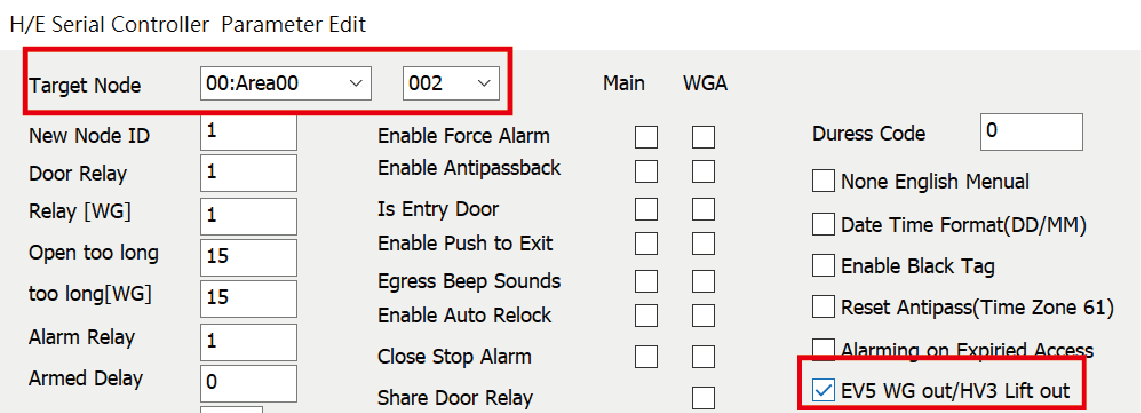
*Remind that all fingerprint data and card data are both required to be synchronized, therefore, please download the same data to the WG reader.
How to transfer fingerprint data > How to transfer fingerprint data to the others AR-837EF?
Or use Command 28*016# (duress function set value 000 as WG output and enable host 016)
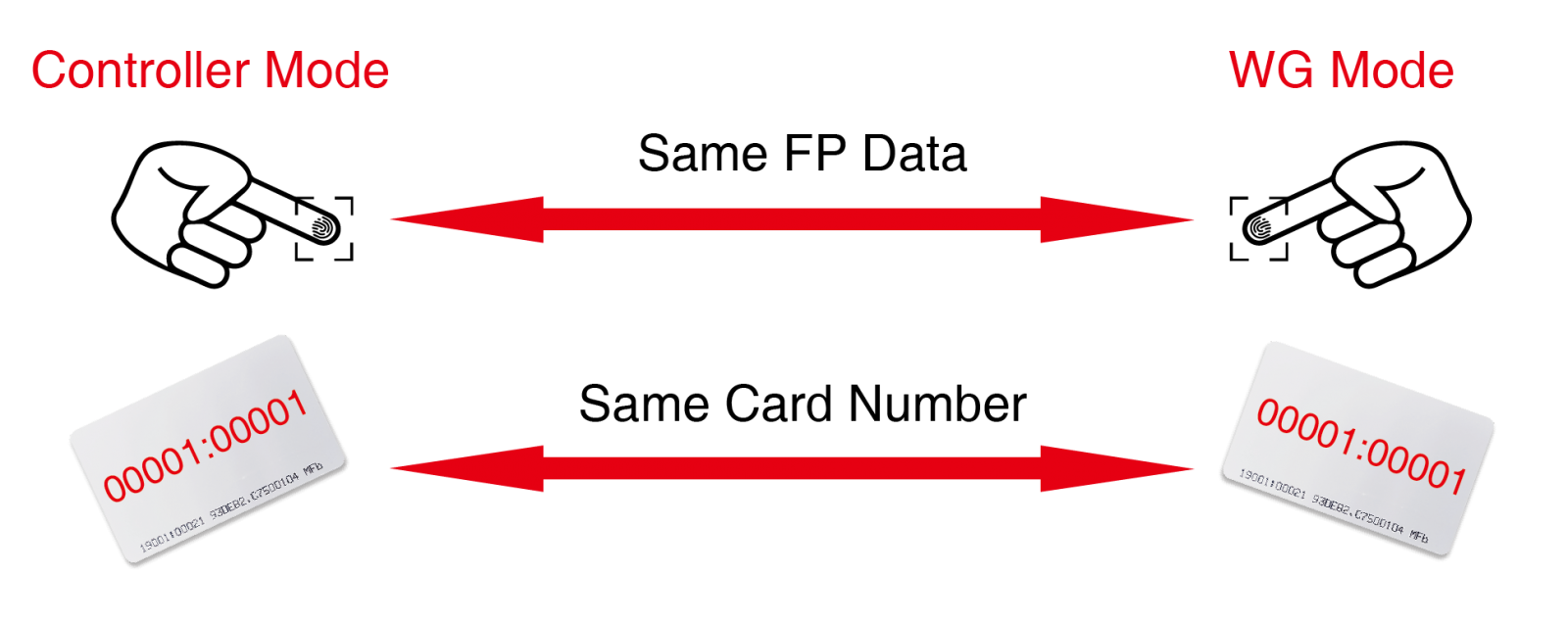
4.Wiring diagram:
Please refer to the section on WG mode/controller Mode Setting Method in the user manual for instructions on how to set it up.
5.Enable Anti-Pass back (If required)
In this function, it is also capable of using anti-pass back to restrict entrance/exit of the door, please continue to enable Main Controller and User Card with anti-pass back function.
(1) Anti-pass-back setting on Main Controller
Step1. 701ServerSQL > E series controller parameter setting
Step2. Select the area and Node ID of Main Controller, pressing “Read from Controller”
Step3. Tick up the function of “Enable Anti-pass-back”
*Generally, we will tick up “anti-pass back” of main controller and weigand reader both, then the person will be unavailable to get access when he violate the anti-pass back on Main Controller or Reader.
Step4. Tick up main controller or weigand reader depend on which is the entry door
Step5. Press “Write to controller”
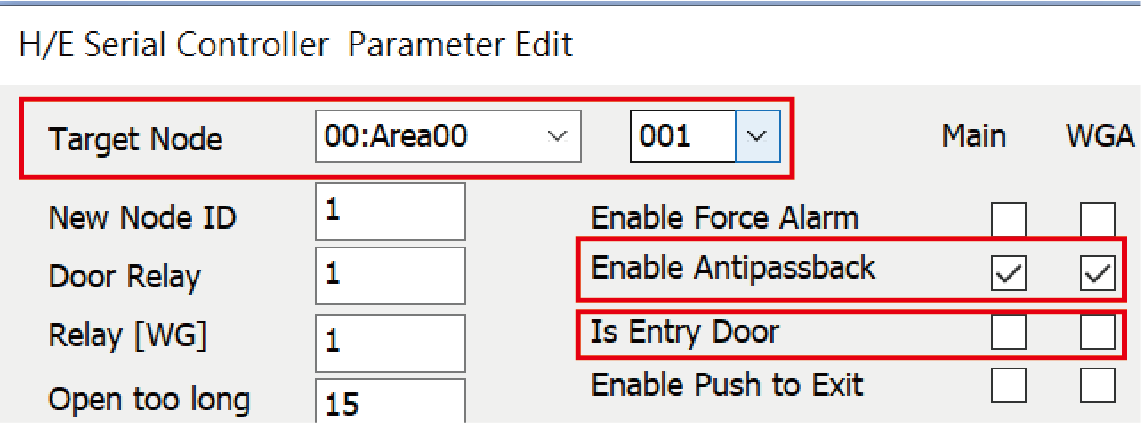
(2) Anti-pass-back setting in user card
Step1. 701ClientSQL > 8.User card edit
Step2. Tick up the user’s anti-pass-back function
Step3. Save and download
6.Related FAQ:
How to set the E Series card reader to Wiegand output mode?
7. Checklist for Inspection
| Confirmation | Item | Check Content |
| ☐ | 1. | Confirm that the controller and reader wiring is correct. |
| ☐ | 2. | Ensure that the fingerprint and facial data on both ends of the main controller and reader are consistent. |
| ☐ | 3. | Verify if the WG reader parameters for the 701 Server SQL are correctly configured. |
| ☐ | 4. | Confirm if the one-in-one-out feature is enabled. |